

|
Content | User documentation | Administrator documentation | Index of terms | Technical Support | Search on-line |
| fxCfg |
The fxCfg program is used to configure the FaxChange. Configuration is done on the selected server to which you can connect using the Connect button. New server can be added using the New... button and deleted using the Delete button.

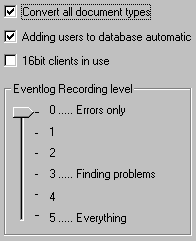 Convert all document types
Convert all document types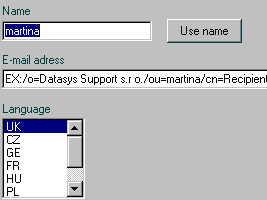
Information about Faxchange administrator (person which receives messages about problems with Faxchange
and undeliverable faxes)
Name
Enter a mail alias for the user (see an example in the chapter on the installation)
who will be a new administrator
Use name
The program will find out a user's e-mail address (using mail client) according to the name and put it
into the E-mail address field.
E-mail address
The administrator's address including the address type in the
<address type>:<address> format.
Language
The language that will be used for all messages to the administrator.
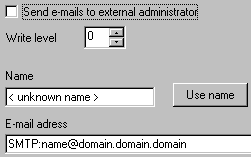
Here you can set sending of messages
to external administrator (Faxchange administrator out of your company). If any error is written into application
log, it is sent to the external administrator.
Send e-mails - if this option is checked messages will be sent to the address below.
Write Level - this option determines the number of messages that will be sent to
the administrator. A higher number means more messages.
Name - name of the external administrator
E-mail address - address of the administrator, format depends on gateway used. For Exchange
gateway use SMTP:name@domain format. For POP3/SMTP use name@domain (without SMTP: prefix, otherwise
message sending fails).
Use name button - if you have created custom recipient for external administrator in
Exchange directory, use this button to resolve his name.
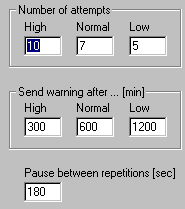 Number of attempts
Number of attempts
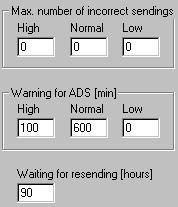 Max. number of incorrect sendings
Max. number of incorrect sendings
After how many transmission errors the fax will be declared as undeliverable. 0 means no
limit. Value can be chosen for each of the three priorities - High, Normal, Low.
Warning for ADS
If fax sending is scheduled for later time automatically, then send message to
the user if the delay is longer than number of minutes entered. 0 means no warning.
Value can be chosen for each of the three priorities - High, Normal or Low.
Waiting for resending
If fax has not been delivered (did not get through...) a form with possibility of
resending the fax is sent to the user. If user does not respond within specified
time the fax will be cancelled. The value is in hours.
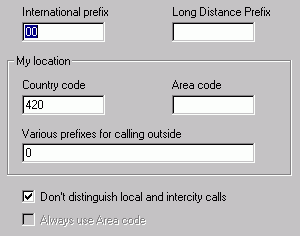
Enter codes for accessing uniform telephone network.
International prefix
The code for international calls. Usualy 00.
Long distance prefix
The code for long distance (intercity) calls. Usualy 0, empty in Czech Republic
My location - local information about your country and city.
Country Code - international code of your country without the + or 00...
Area Code - area code of your city without the + or 0... Empty in CR (area codes has no meaning because
you always dial a nine-cipher number)
Various prefixes for calling outside - enter here all the
prefixes used to reach a line "outside exchange" regardless if they have been
entered for each line or not. Separate each prefix with a semicolon.
Don't distinguish local and intercity calls - if checked, there are no intercity dial codes and prefixes in your country
and numbers are dialed always in full form. If not checked, numbers are dialed with consideration of intercity dial codes and prefixes.
It must be checked in CR and long distance prefix must be empty.
Always use Area code - when checked, Faxchange always dials area code during call, even if it is area code
of your city (necessary in some countries).
More about dial configuration read here.
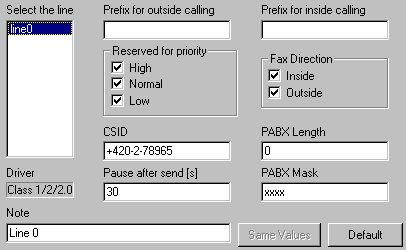
Examples:
Same Values button
this button is used to set identical values for all the lines marked in the list box.
When setting up the archiving you should realise that if you have your archive in the SQL server 6.5 and a database size set up during the installation is reached, you will not be able to archive faxes until you enlarge the database or delete a part of your archive (in such a case you can use the fxArchErase tool). When using a different database the database file grows as required and in case there is not enough available space on the disk (cca 20 MB), the FaxChange will also be stopped. If you wish to use the fxCostM accounting program you must archive at least the reports about sent faxes from which the fax price will be derived.
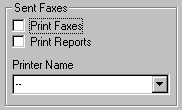
Sent Faxes
Print Faxes- the sent faxes will be printed
Print Reports- reports on fax sending will be printed
Printer Name - name of the printer / port where the program will
direct printing.
Received Faxes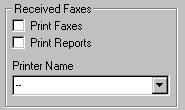 Print Faxes - received faxes will be printed
Print Faxes - received faxes will be printed
Print Reports - reports on received faxes will be printed
Printer Name - name of the printer / port where the program will
direct printing.
Unsent Faxes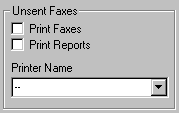 Print Faxes - print of the faxes that were not sent due to an error
Print Faxes - print of the faxes that were not sent due to an error
Print Reports - print of reports on the faxes that were not sent due to an error
Printer Name - name of the printer / port where the program will
direct printing.
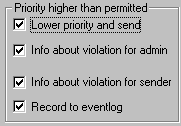 Lower priority and send - the fax priority will
be reduced depending on what fax priorities the user is authorised to send. The fax will be
sent with this lower priority
Lower priority and send - the fax priority will
be reduced depending on what fax priorities the user is authorised to send. The fax will be
sent with this lower priorityUnauthorized fax scheduling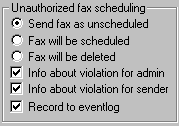
Send fax as unscheduled - schedule will be aborted, fax will be sent immediately.
Fax will be scheduled - fax will be scheduled.
Fax will be deleted - fax will be cancelled.
Info about violation for admin - e-mail containing the
details about this unauthorised action will be sent to the administrator.
Info about violatin for sender - e-mail containing details of this unauthorised
action will be sent to the sender.
Record to eventlog - details of the unauthorised action will be
written to the application log.
Unauthorized fax destination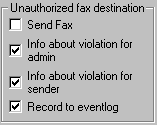
Send fax - the fax will be sent to unauthorized number
Info about violation for admin - e-mail containing the
details about this unauthorised action will be sent to the administrator.
Info about violatin for sender - e-mail containing details of this unauthorised
action will be sent to the sender.
Record to eventlog - details of the unauthorised action will be
written to the application log.
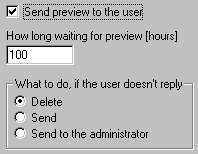
Sending of converted faxes for confirmation before sending to the sender.
Send preview to the user
If checked users who don't disable fax preview sending manually, will receive fax previews for review.
How long waiting for preview
How long the program will wait for a user's reply to a preview, time in hours.
What to do, if the user doesn't reply
What to do if the user doesn't reply to the sent preview (Delete fax or Send it).
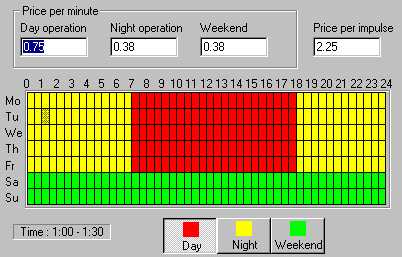
Price per minute
Enter the price for one minute call for each time period.
Price per impulse
Enter the price for one impulse.
How is price of the call calculated: call length in minutes is multiplied by the price per minute and result is rounded to
the nearest higher integer multiple of the price per impulse.
Table
A cell in the table can be set to a specified value using the left mouse button. For a
wider selection hold the Shift key while holding the mouse. A rectangle reaching from the
first mouse button press to the current mouse position is highlighted.
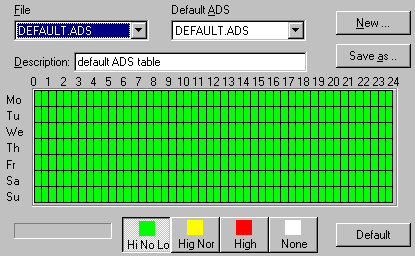
File
The name of the ADS file being edited.
Default ADS
An ADS file that will be used if there is no ADS defined for a specific telephone number (dial code).
Description
A comment for a custom ADS file.
Table
A cell in the table can be set to a specific value using the left mouse button. For a
wider selection hold the Shift key while holding the mouse. A rectangle reaching from the
first mouse button press to the current mouse position is highlighted.
New ... button
Creation of a new ADS file.
Save As ... button
Saving of an ADS file under a different name.
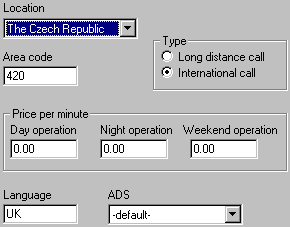 Location
LocationFaxChange.LineDrvBT (FaxChange.LineDrv2) and FaxChange.Server services must be restarted after change of configuration using the fxCfg program to bring new setting to effect.