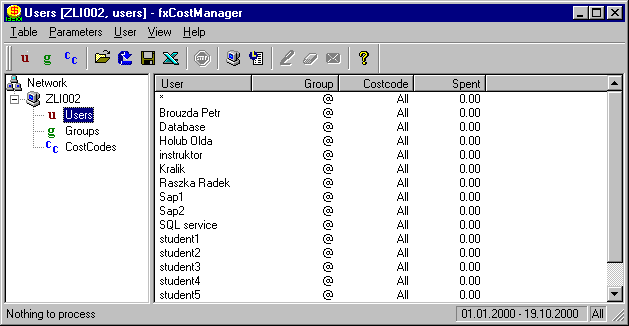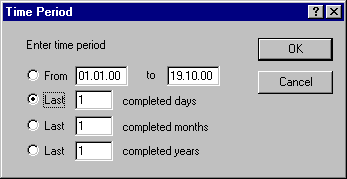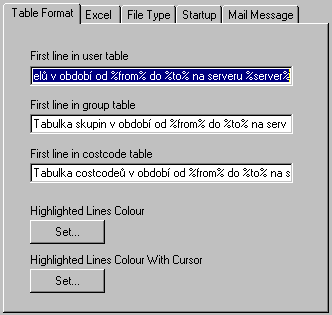This program allows easy working with the faxing cost information. Program can export its outputs into MS Excel spreadsheet
format (but Excel must be installed on the server where fxCostM is run).
You must archive at least reports about sent faxes to use fxCostManager (see fxCfg)
and have activation key for "Statistic and cost manager module", otherwise zero price is calculated.
WARNING: The DEFAULT.XLS autoformatting macro for export into the MS Excel is designed for
MS Excel version 97. It will not work with older Excel version.
The CostManager program is used to create tables of users,
groups and costcodes (cost groups) containing amounts spent for faxing during specified
periods. You can run this program also from the command line with a specific syntax and
provide it with the required parameters. If you wish to create a table using a user
interface run the program and you will be offered the following options:
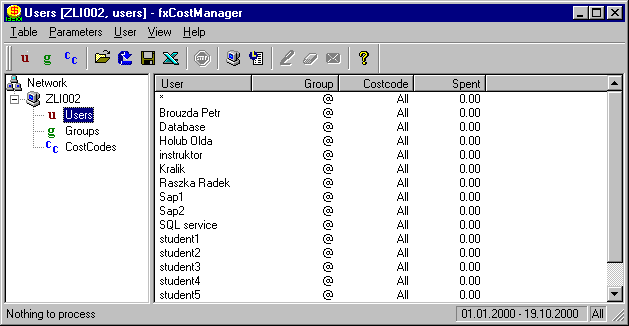
- To create a table choose Table / New from the menu or press the right
mouse button in the left window. Choose a table type, a Table
Parameters dialog box will appear where you can set a table name.
- Press the Server... button to select a particular server.
The CostManager will try to connect to this server. The server to which the table is
connected can be changed later from the Parameters / Server menu or by pressing the
right mouse button on the particular table.
- Press the Time Period... button to select a time period
for the table. You can also Include all users which means that the table
will include also users, groups and costcodes who spent nothing during the specified time
period, with a 0 value. Both can be changed later from the Parameters or by
pressing the right mouse button on the specific table.
- You can move between tables in the tree structure while a particular table is
displayed in the right window by selecting its name.
- You can sort the table according to each column by clicking on the specific
column either in descending order when it was previously sorted in ascending order or vice
versa.
- You can save the table from the Table / Save, Save As menu or by pressing
the right mouse button on the particular table. Only the currently displayed table will be
saved, not all tables.
- You can run Excel with the current table by choosing the Table / Export to
Excel option from the menu or using the right mouse button. The application will save
the table first (a directory can be set from the Parameters /
Settings / Excel menu) then Excel will start and load the file into it. A macro
can be loaded automatically along with the file. That can be set from the same menu - Parameters / Settings / Excel.
- You can mark (unmark) each item in the right window which means that the
application will remember it and this item will be highlighted when it next occurs. A
colour for highlighted items can be set from the Parameters /
Settings / Table Format menu.
- You can also send a mail message to each user containing the details of the
faxing costs. The application will try to recognise a particular name; if it fails
possible addresses will be displayed. A template for a mail message can be set from the Parameters / Settings / Mail Message menu.
- You can set a table format, Excel parameters, a file type, whether to create or load
tables at a startup or a template for a mail message using the Parameters
/ Settings command . The application will remember parameters of created tables
and it will create and load the same tables at the next startup. This can be set from the Parameters / Settings / Startup menu.
Table Parameters
Set parameters of the table that is opened or being created.
You can set a Table Name that is identical with the file name apart from the
extension.
Use the Server button to select a server to which the table
will be connected.
Use the Time Period button to set a period for which the table
will be created.
You can Include all users into the table i.e. even users which didn't send any fax it this period.
back to top of page
Server
Select a name of the server to which you wish to connect.
If you wish to add a new server press the New... button and enter the name of
the server.
You can delete a server using the Delete button.
The changes will be written down when you press the OK button.
back to top of page
Time period
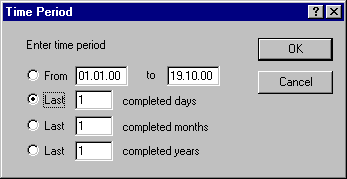
Here you can enter the time period for which you wish to create a table.
The time period can be entered as one of the following options:
- From <date1> to <date2>. Date1 must be less than date2. Year is entered in two-digit form,
00 = 2000, 01 = 2001 etc.
- The last <n> completed days.
- The last <n> completed months.
- The last <n> completed years.
The program counts from 0 hours 0 minutes 0 seconds of the initial date to the same time of the end date.
back to top of page
Settings
Here you can set a table format, Excel parameters and a file type.
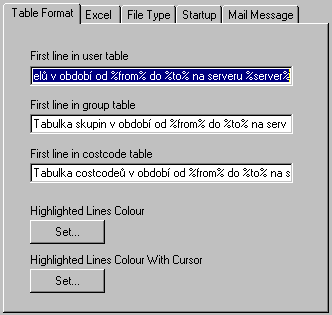
Table Format
You can set the text for the First line in table. The %from% and %to%
variables are the dates of the table time period. The %server% variable means the server
from which the table was created.
Here you can also set a Highlighted Lines Colour.
Excel
Here you can set a name of the XLS file
containing a macro to be exported into the Excel. If omitted no macro will be loaded. If
you want the macro to be started automatically at a startup call it Auto_Open(). The file
with the macro will be loaded after the exported file and you can activate it by using the
following command:
Workbooks(Workbooks.Count - 1).Activate
An example of a simple macro used to reformat a table:
Sub Auto_Open()
Workbooks(Workbooks.Count - 1).Activate
Selection.AutoFormat Format:=xlRangeAutoFormatClassic2, Number:=True, Font:=True,
Alignment:=True, Border:=True, Pattern:=True, Width:=True
Workbooks(Workbooks.Count).Close SaveChanges:=False
End Sub
Here you can also set the directory where the files will be stored when being exported to Excel.
File Type
If you wish to change the file type used for each table do it here:
*.csv is an Excel file using a comma (semicolon in the Czech national environment) as a
column separator.
*.txt is a standard text file using a tabulator as a column separator.
If you have set the Czech national environment in your operating system a comma is a
standard decimal separator which is used by some programs (Excel). Therefore it is
possible to create tables with a decimal point.
If you have set the Czech national environment in your
operating system a comma is a standard decimal separator which is used by some programs
(Excel). Therefore it is possible to create tables with a decimal point; columns are
separated by a semicolon.
Startup
The application can automatically Create tables processed last and Record (load) tables opened
last at startup.
Mail Message
You can create a template for mail message about fax charges here. You can set a
subject and a contents for the message. The %from% and %to% variables are dates of the
table time period. The %cost% variable means the price of the current item. %server% means
the server from which the table was created.
back to top of page
Syntax for the command line
- no parameter .......... runs a user interface
- -help .......... calls this help
- -tab <file> <time> <type> <server> <all> ..........
creates an Excel table of the *.txt type
- parameter <file> specifies a file name with an extension
- parameter <time> can be one of the following expressions:
- d<dd.mm.yy>, m<mm.yy>, y<yy> .......... specified day, month,
year
- d, m, y .......... the last completed day, month, year
- d<d>, m<m>, y<y> .......... the last <d> days,
<m>months, <y> years. For the year enter the last two digits.
- parameter <type> specifies what table type will be created:
- user .......... user table
- group .......... user group table
- costcode .......... costcode table
- parameter <server> specifies the name of the server from where the database
will be loaded, * means the local computer
- parameter <all> can be one of the following expressions:
- all .......... inserts all items into the table
- other or not specified .......... inserts only records from the specified period into
the table
- -excel <file> <type> .......... runs Excel with the specified file
and macro for the specified file type.
- parameter <file> specifies a file name with an extension
- parameter <type> specifies what table type will be created:
- user .......... user table
- group .......... user group table
- costcode .......... costcode table
- -options .......... setting of the application parameters (calls the Settings dialog box)
back to top of page