|
|
Content of documentation | User documentation | Administrator documentation | Index of terms | Technical Support | Search on-line |
| Configuration of MS Exchange gateway |
First you'll be asked for importing "support\AD\ADenable.reg" file into primary domain controller's registry - it allows Active Directory schema update (necessary for installation of administrative tab into Active Directory Users and Computers).
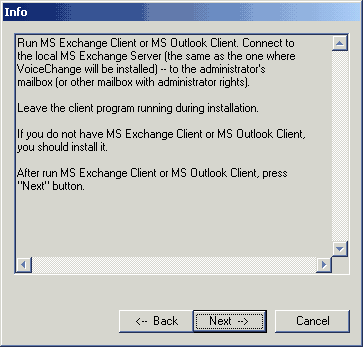 Run MS Exchange client or MS Outlook. It should be connected to mailbox with
administrative rights. Connected mailbox have to be on Exchange server, where
VoiceChange is to be installed.
Administrator (owner of connected mailbox) should have access rights to Forms Libraries.
Run MS Exchange client or MS Outlook. It should be connected to mailbox with
administrative rights. Connected mailbox have to be on Exchange server, where
VoiceChange is to be installed.
Administrator (owner of connected mailbox) should have access rights to Forms Libraries.
Leave MS Exchange client / MS Oulook running to the end of VoiceChange installation.
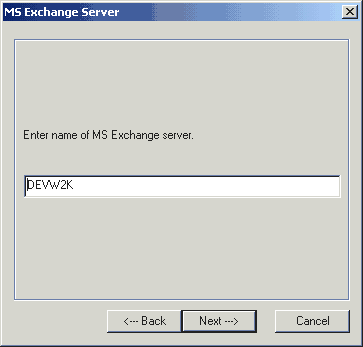 Enter name of MS Exchange Server. Your mail client have to be logged to administrator mailbox
and you have to logged into Windows as administrative account.
Enter name of MS Exchange Server. Your mail client have to be logged to administrator mailbox
and you have to logged into Windows as administrative account.
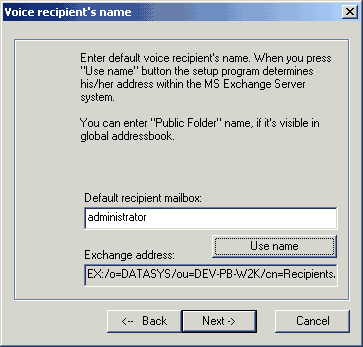 Enter name of default voicemail recipient. If message can't be delivered to
any user, it will be delivered to default recipient.
Enter name of default voicemail recipient. If message can't be delivered to
any user, it will be delivered to default recipient.
Enter name and press "Use name". If name is valid, his address appears is "Exchange address"
field and you can continue with installation. Otherwise you get an error and must correct the name.
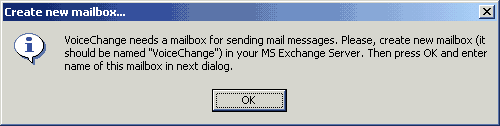 Create Exchange mailbox called (for example) VoiceChange. VoiceChange will send
voice messages from this mailbox. Set VoiceChange service account as owner of this mailbox.
Create Exchange mailbox called (for example) VoiceChange. VoiceChange will send
voice messages from this mailbox. Set VoiceChange service account as owner of this mailbox.
If you have more than one administrative/routing group in your Organization, where Voicechange will be used,
create mailboxes with different names in each group (for example VoiceChange_London and VoiceChange_Prague).
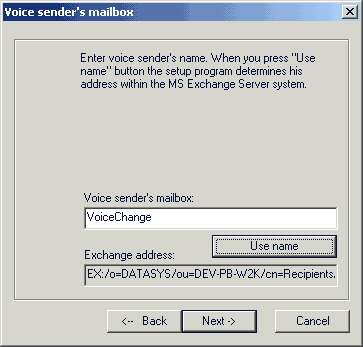 Enter name of VoiceChange mailbox created in previous step. Press "Use name"
and (if name is valid) Next. If name is not resolved, you must correct it.
Enter name of VoiceChange mailbox created in previous step. Press "Use name"
and (if name is valid) Next. If name is not resolved, you must correct it.
Return to main installation...