|
umsTaskCfg - configuration of UMS applications
|
UmsTaskCfg lets you to control how applications (tasks) run inside UMS.TaskManager envinronment.
There are two types of tasks:
- "startup", which are processed only once when UMS.TaskManager starts
- "normal", which are divided into 2 subtypes:
- "always running" - which are checked by UMS.TaskManager and kept running
- "scheduled" - which are started at exact time by UMS.Taskmanager
UmsTaskCfg usage is the same for both startup and normal tasks, so detailed description you can found
bellow at "normal" tasks.
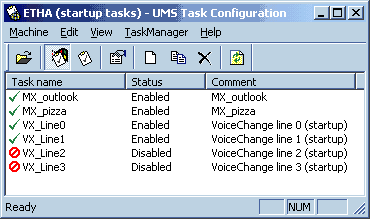 This is "startup" tasks view. Disabled applications are marked by red icon.
This is "startup" tasks view. Disabled applications are marked by red icon.
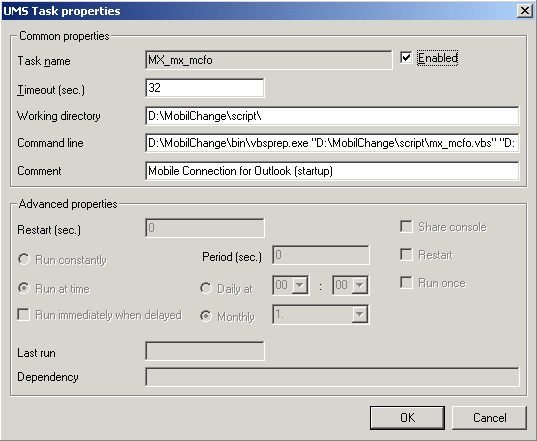 When you doubleclick by left button on the application name, dialog with application
settings will be displayed. Description of individual options you can find bellow, see "normal" tasks.
When you doubleclick by left button on the application name, dialog with application
settings will be displayed. Description of individual options you can find bellow, see "normal" tasks.
back to top
Switch to the "normal" applications using menu or icon on the toolbar.
Disabled applications are marked by red icon.
Distinguishing mark between always running and scheduled tasks is one of these options in task settings:
Run constantly - for always running tasks
Run at time - for scheduled tasks
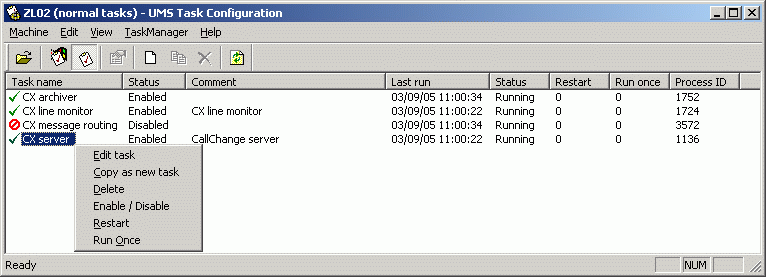
If you rightclick by mouse on any item, context menu appears with commands for making some task settings. Commands are
described bellow at dialog options description.
Also shorcut keys work here. All of them are visible in application main menu; some basic are:
- space key - enables/disables selected task
- R - sets Restart for selected task
- F5 - refreshes view, reads actual status of tasks
- Enter - shows dialog for task settings
"Last run" column contains time when task was started last time.
Actual task status is described in "Status" column - "Running", "Stopped" or "Will start at ..." (what means tasks is stopped now,
of course). To discover actual status of all tasks you must press F5 key to read current data from the server!!
If there is "1" value in "Restart" or "Run once" columns it means that task is requested to be restarted or to be run once
(see bellow in task settings). When this request if fulfilled, "0" value is set back (you must refresh current status by F5 pressing,
of course).
"Process ID" column gives system ID of the process, which can be used to find application in Windows TaskManager,
eventually to kill it.
When you doubleclick by left button on the application name, dialog with application
settings will be displayed:
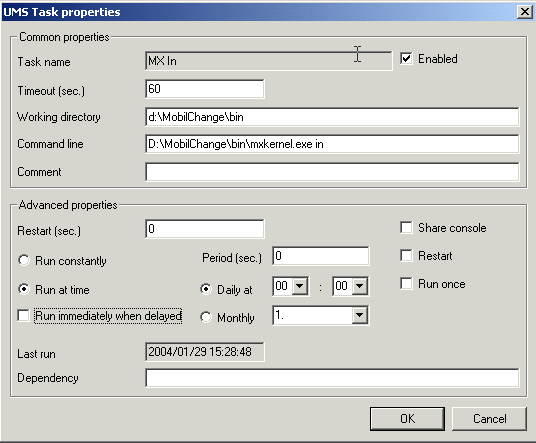
- Enabled option says if application will run or not.
- Timeout is maximum amount of time, during which application doesn't respond to
UMS.TaskManager messages. When application doesn't respond for a longer time, it will be restarted.
- Working directory is folder, where application will be run.
- Command line describes what application will be run and its parameters.
- Comment - description for administrative purposes, it is displayed in umsTaskCfg window. It has no effect to application.
- Restart - time period in seconds. When this time expires, task will be restarted
automatically. For example if you set 3600, application will be stopped and run again every hour. 0 = don't restart.
- Run period determines time period from the last launch to the new launch (if tasks stops). 0 = keep continuosly running
(launch again immediately). This option is used for tasks, which must be running only sometimes (once a hour etc.). It is also
usefull if tasks can not be started for any reason - instead of continuous launching (which takes many server resources) task
will be launched for example once per 15 seconds.
- Last run item shows when task was started last time
- Dependecy item - you can put name of one normal task here, which must be executed and stopped before this task can be started
- If Share console is checked, task output is routed to the UMS.TaskManager window. If it is unchecked, task has its own
output window.
- If you check Restart option, task will be restarted; stop request will be sent to the task (if it doesn't stop during some
time, it will be killed) and after stopping it starts again.
- Run once option is intended for disabled tasks. If "Run once" is checked for disabled task, it will be started no matter
on "Enabled" option, but when it terminates, it will not be started again.
back to top
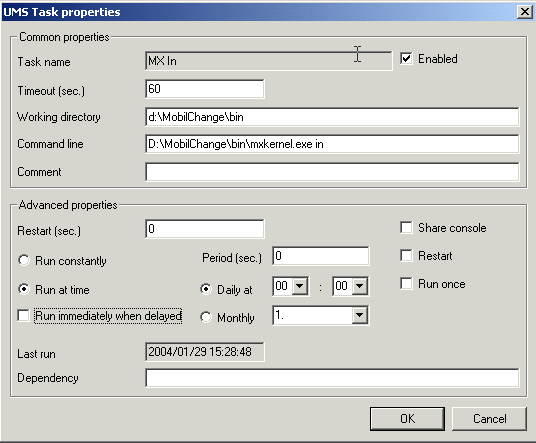 There are tasks between normal tasks, which are started at regulat time intervals.
There are tasks between normal tasks, which are started at regulat time intervals.
Task settings are the same in common properties as for always running tasks. They differ in advanced settings, where
you can set these options:
- Run at time
- Daily at - set time when task will be started
- Monthly - set day in the month when task will be started
- Run immediately when delayed - this means that if UMS.TaskManager was busy at time when task should be started, then
it will be started immediately when TaskManager is free.
- Last run and Dependecy items have the same meanings as for always running tasks.
If you want administer applications on the remote server using UmsTaskCfg, you must be logged on
using administrative account from the remote server, or you must map network drive from this
server using such account (use Connect As function).
Details about UMS.Taskmanager work you can get from application log. Setting of the logging level is
described here.
There is "TaskManager" submenu in main menu. It contains commands for controlling UMS.TaskManager service
on the server - service can be started, stopped or restarted.
back to top


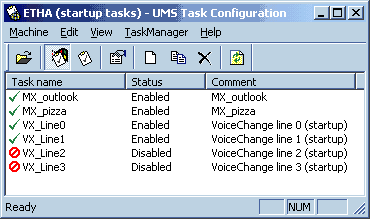 This is "startup" tasks view. Disabled applications are marked by red icon.
This is "startup" tasks view. Disabled applications are marked by red icon.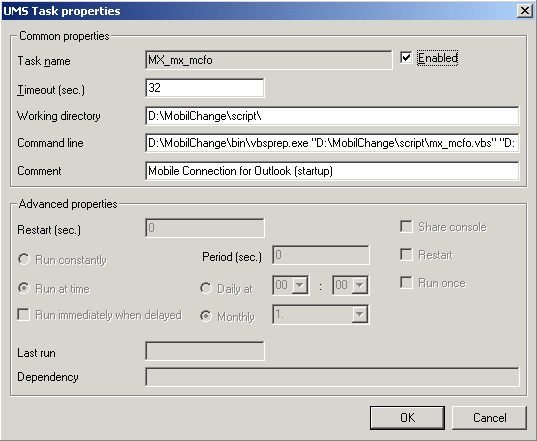 When you doubleclick by left button on the application name, dialog with application
settings will be displayed. Description of individual options you can find bellow, see "normal" tasks.
When you doubleclick by left button on the application name, dialog with application
settings will be displayed. Description of individual options you can find bellow, see "normal" tasks.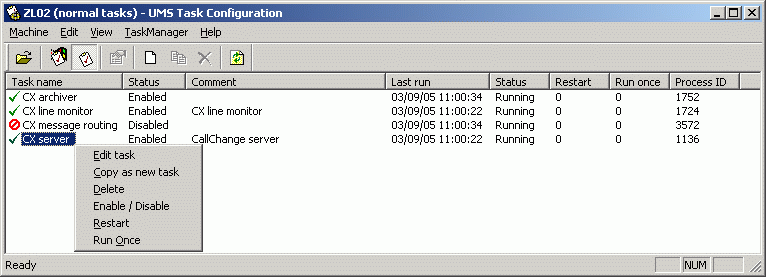
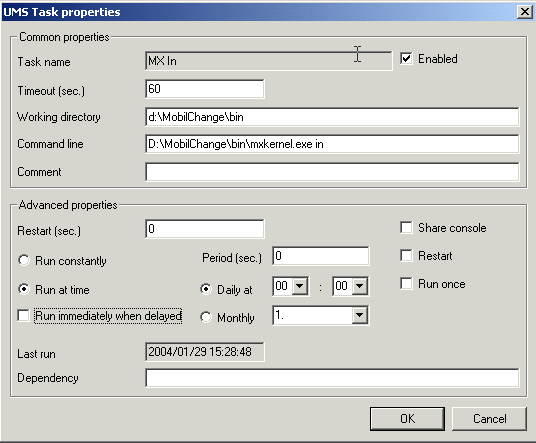
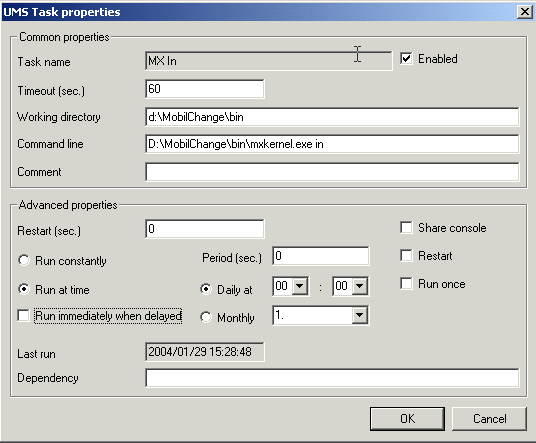 There are tasks between normal tasks, which are started at regulat time intervals.
There are tasks between normal tasks, which are started at regulat time intervals.