

|
Table of contents | User documentation | Administrator documentation | Documentation for developers | Technical support | Search on-line |
| Search server configurator |
DssCss configurator provides easy changes of Search server configuration. You can run it from Start menu -> CallChange Server -> Css configurator or by \Program Files\Common Files\Datasys\DsCssSrv\DsCssCfg.exe.
Program displays a few tabs, which enable to configure common settings, searched sets and individual data providers.
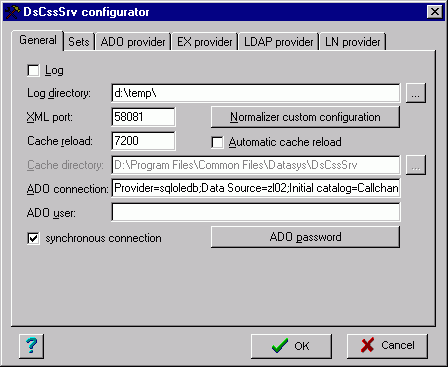 General tab contains common settings:
General tab contains common settings:
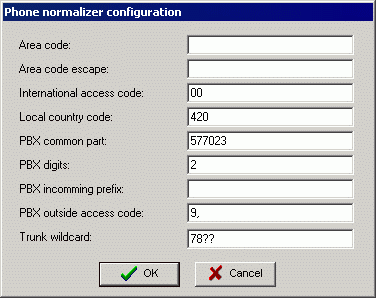 Description of normalizer settings - see installation.
Description of normalizer settings - see installation.
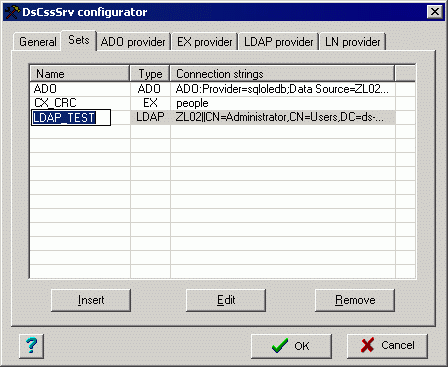 Sets tab allows searched set of contacts definition:
Sets tab allows searched set of contacts definition:
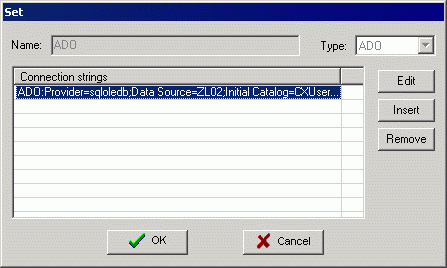 During editation of existing set you can not change the provider Type - it is possible only for newly created set (or sets which contain
no connection string). Using Edit/Insert/Remove buttons you can edit, add or remove connection strings in the set.
During editation of existing set you can not change the provider Type - it is possible only for newly created set (or sets which contain
no connection string). Using Edit/Insert/Remove buttons you can edit, add or remove connection strings in the set.
Dialogs for connection string setting differ according used provider type - enter desired information. Deeper description
of individual parameters (also mentioned further) can be found here.
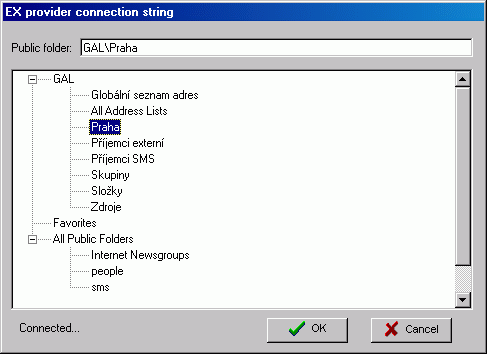 When configuring set with EX provider, program tries to connect to the mailbox specified in the EX provider configuration (if you are
logged on under account used by Search server). If attempt is unsuccessful, it tries to use active Outlook session (Outlook must be
configured and running). If connection is successful, list of public folders and GAL addresslists is offered for set configuration.
When configuring set with EX provider, program tries to connect to the mailbox specified in the EX provider configuration (if you are
logged on under account used by Search server). If attempt is unsuccessful, it tries to use active Outlook session (Outlook must be
configured and running). If connection is successful, list of public folders and GAL addresslists is offered for set configuration.
WARNING - if you are connected using active Outlook session, you can see in GAL addresslist also items from Outlook Address Book.
If you select such item for searching, Search server will not be able to use it (it is available only to client, not to server).
Therefore you should be logged in using the same account as Search server uses for its work.
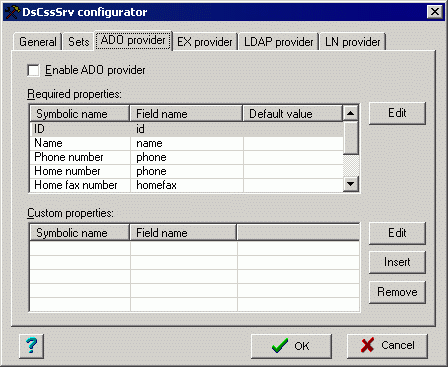 Another tabs contain individual providers configuration. Some parts of configuration are similar for all providers:
Another tabs contain individual providers configuration. Some parts of configuration are similar for all providers:
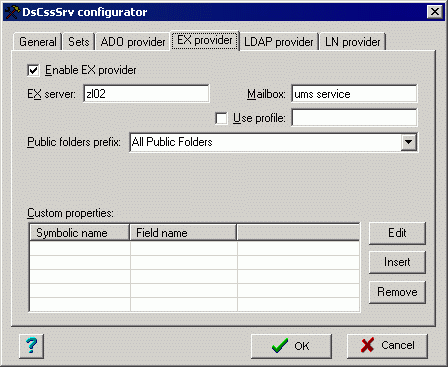 EX provider requires for its function mailbox - it can be specified using EX server (Exchange server name) and Mailbox
(mailbox name) parameters or when Use profile is checked, enter name of configured Outlook profile. Search server must have
right to use this mailbox / profile.
EX provider requires for its function mailbox - it can be specified using EX server (Exchange server name) and Mailbox
(mailbox name) parameters or when Use profile is checked, enter name of configured Outlook profile. Search server must have
right to use this mailbox / profile.
Public folders prefix - name of public folders root folder. Select correct value based on language version of Outlook you are using.
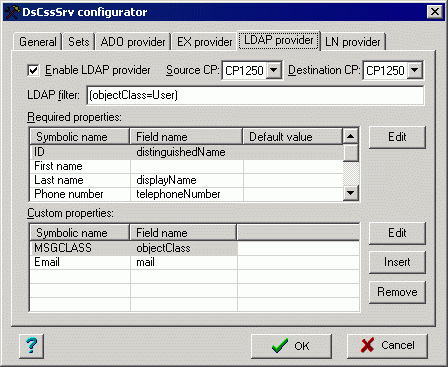 LDAP provider needs to specify code pages on LDAP side (Source CP - set according reality) and Search server side
(Destination CP - usually CP1250). Last parameter is LDAP filter - limiting condition for getting data from LDAP
complying to RFC 2254.
LDAP provider needs to specify code pages on LDAP side (Source CP - set according reality) and Search server side
(Destination CP - usually CP1250). Last parameter is LDAP filter - limiting condition for getting data from LDAP
complying to RFC 2254.
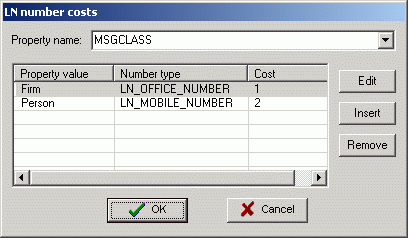 LN provider configuration contains additional button Number costs for setting various phone number costs
(see here).
LN provider configuration contains additional button Number costs for setting various phone number costs
(see here).
Select one from Custom properties in "Property Name" field, which gives document type. Using Edit/Insert/Remove buttons you can edit
cost assignment based on document type and phone number types (example on the picture: office phone found in Firm document has cost 1,
mobile phone found in Person document has cost 2).
After parameter change is necessary to restart Search server (UMS.Search service) to make new settings active.
If you change list of Custom properties, you must also delete current database, otherwise database column number doesn't match
and Search server doesn't work.