|
|
Content of documentation | User documentation | Administrator documentation | Index of terms | Technical Support | Search on-line |
| VxLines - VoiceChange line settings |
VxLines utility allows to set VoiceChange line. You can assign for every line if it is used in Fax or Voice mode
and for Voice mode you can select handling module and its parameters.
Configuration is stored in Windows registry under HKLM\SOFTWARE\Datasys\UMS\LinesAssignment key.
Every configured line has text value here with name equal to line number and value data has one of the following formats:
app app:module app:module?params
where:
HKLM\SOFTWARE\DatasysVoiceChange\ScriptRedirector\Modules
registry key, where VoiceChange writes them.
Fax mode reserves line for FaxChange only, i.e. all incoming calls will be processed as a fax call.
Lines setting has meaning only for line drivers able of both voice and fax modes like CAPI or Brooktrout TR10xx.
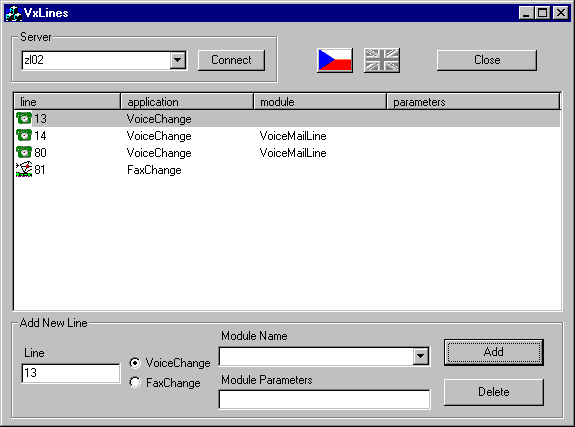
If you want to add a new line, in "Add New Line" frame fill "Line" field with line number, select line type VoiceChange/FaxChange and for VoiceChange select handling module (if module is not selected, VoiceChange use default module); you can also enter parameters. Then press the Add button. Line is added to the list.
If you need to change line properties, click on it by mouse - current setting will be displayed in "Add New Line" frame. Change settings as needed and press Add button - new setting is saved.
To delete lines, select one or more lines in the list and press Delete button. Deletion of every line must be confirmed separately; if you press Cancel, delete operation will be cancelled completely.
Application can be ended by Close button.