

|
Content | User documentation | Administrator documentation | Index of terms | Technical Support | Search on-line |
| FaxChange installation with SMTP gateway |
Content:
*@*.fax and *@*@fax into POP3 mailbox dedicated for FaxChange.
(For example *.fax forward to faxchange@localhost)
SMTP receiver installation procedure and configuration is described here.
*.fax
and *@fax ale forwarded do Faxcxhange's mailbox, there is a danger of unauthorized access.
Solution: on internet email server connector disallow receiving emails for domains
*.fax and fax. If this restriction will not be applied there is danger that anybody from internet
can use Your FaxChange for sending faxes.
How SMTP/POP3 gateway installation works:
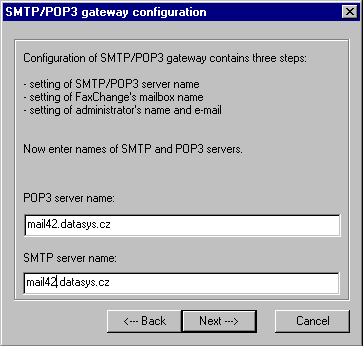
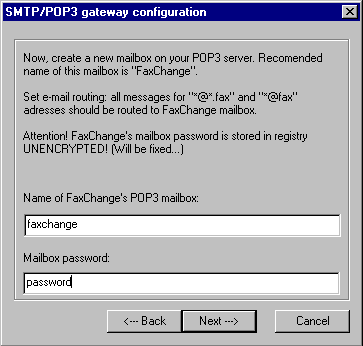

Enter these information:
HKLM/Software/Datasys/Faxchange/global/smtp_pop3/pop3_fullname in the registry after installation - here is stored
SMTP address of POP3 mailbox, required for sending messages from FaxChange and receiving replies to fax preview. Setup fill this value in form
POP_mailbox_name@POP3_server, what doesn't have to be correct value.
FaxChange can cooperate with any SMTP server which can be configured as described in top of this document, we have tested for example
HP OpenMail, Oracle InterOffice, SendMail ...
Some SMTP/POP3 servers doesn't conform RFC, but FaxChange can work with them, others need to do some reconfiguration after setup... we recommend
to see FaxChange Knowledge base, if it contains some information related to your SMTP/POP3 server.
It is possible to access SMTP server with authentication. In this case you must after installation
enter username and password for authentication (smtp_username and smtp_password values) under registry key
HKLM\SOFTWARE\Datasys\FaxChange\global\smtp_pop3. If username is empty, no authentication is done
(default setting). Only "LOGIN" method is supported, what means plaintext encapsulated into base64.
[] = non required value{} = required value{name}["/"company["/"department]]"@"{number}".fax"
{"/"company}["/"department]"@"number".fax"
{name}["/"coompany["/"department]]"@"{number}"@fax"
{"/"company}["/"department]"@"number"@fax"
{name}["/"company["/"department]]"@"{number}".fax"
[name[/company[/department]]] <{number}@fax>
[name[/company[/department]]] <{number}@fax.fax>
MS Outlook Express can create only formats (1) and (2).
Netscape Mail a MS Outlook 98 can create all listed formats.
Fax address format is described in user documentation including examples.
| Platform | Viewer |
| Windows | Imaging included in Windows: NT 4, 95 SR2, 98, 2000 |
| Windows | Picture and Fax Viewer - part of Windows XP a 2003 |
| Windows | fxView - part of FaxChange |
| X-Window/UNIX | XView - standar part of Unix systems |
After sending first fax user receives message containing links to installation package for Windows which includes viewer fxView and local FaxChange client printer which enable sending faxes from any windows application.