

|
Content | User documentation | Administrator documentation | Index of terms | Technical Support | Search on-line |
| Installation with Oracle SQL database |
Oracle database installation can be part of FaxChange setup or part of database migration.
In case that FaxChange is installed on different computer than where Oracle server runs we
recommend to create database on Oracle server first and then install FaxChange. If you do not
do this, setup procedure you will prompt you for database creation on remote computer.
Also you must have Oracle client installed - ADO is not enough.
Select Oracle database in FaxChange setup, installation depends on Oracle version.
From FaxChange version 6.6.11 is supported also Oracle 10.
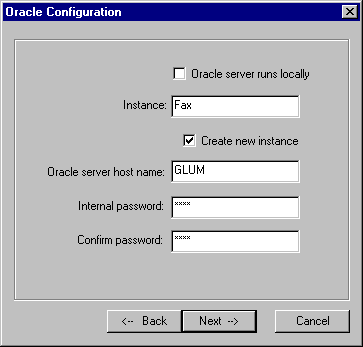 If Oracle 7.3 or 8.0 is detected, following dialog appears:
If Oracle 7.3 or 8.0 is detected, following dialog appears:
If you install FaxChange on computer running Oracle server, check field
Oracle server runs locally (Setup creates database automatically for you).
Enter instance name into Instance edit box, minimal length of name is 1 and maximum
is 4 letters. If name length is wrong, then error dialog will be displayed: "Incorrect SID..." (see next).
In case of FaxChange installation on the same computer runnig Oracle check field
Create new instance if it doesn't already exist (you are installing this database first time).
Write IP address (or host name) of Oracle server computer into
"Oracle server host name" edit box and write internal password twice.
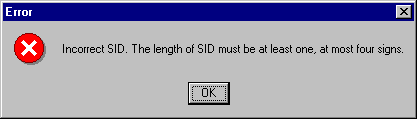 Error dialog displayed if Instance name is invalid.
Error dialog displayed if Instance name is invalid.
 If Oracle server is running on different computer than FaxChange
(selection Server runs locally was not checked), setup prompt you for
starting part of setup procedure on PC runnig Oracle SQL server.
In case of Oracle is running on UNIX, see knowledge base record
KBFX19990706-125717BRO.
If Oracle server is running on different computer than FaxChange
(selection Server runs locally was not checked), setup prompt you for
starting part of setup procedure on PC runnig Oracle SQL server.
In case of Oracle is running on UNIX, see knowledge base record
KBFX19990706-125717BRO.
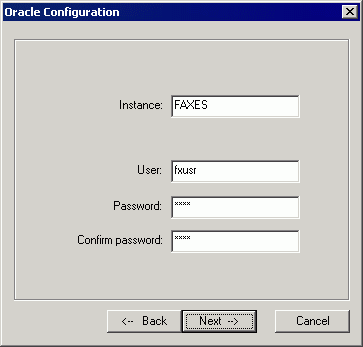 If Oracle 7.3 or 8.0 is not detected, different dialog appears (tested with Oracle 9.2 and 10.2 Express):
If Oracle 7.3 or 8.0 is not detected, different dialog appears (tested with Oracle 9.2 and 10.2 Express):
In this case you must create database manually by Oracle tools (and if it is remote database, set connectivity also
by Oracle tools) and run fx_oradb.sql script (it is on the CD in FaxChange\i386\server\SETUP\Oracle folder)
against this database. You must execute it under SYS user:
sqlplus "sys/sys-password@db-name as sysdba" @fx_oradb.sql
Script creates tablespaces for data, database user named fxusr with fxpass password and grants him access to tablespaces. Parameters in the script can be changed according your needs.
Enter database name (Instance - Oracle 9 can use up to 8 characters) and database user (created by fx_oradb.sql script) and his password in the dialog. Configuration is complete.
If you are using Oracle 10 Express, configuration depends on fact whether Oracle runs locally or remotely.
When it runs locally: