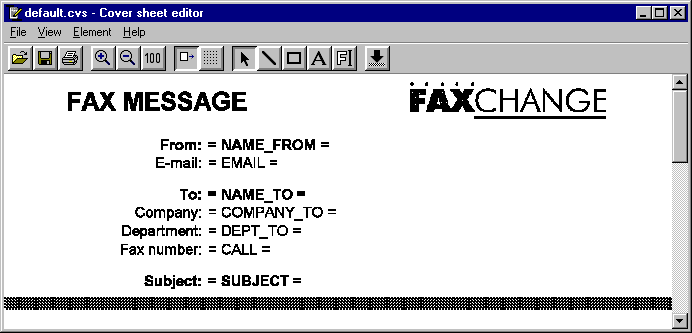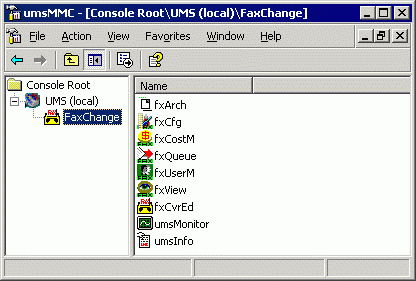|
Other FaxChange Administration Tools
|
You will learn something about other tools of the FaxChange administrator on this page:
- Coversheet Editor - used to edit fax coversheets in the CVS format
- FxSnap - creates report about current state of your FaxChange
- umsMMC - UMS products MMC console
- Configuration scripts - This is set of "CMD" files for changing FaxChange configuration.
Coversheet Editor
This program is used to edit fax coversheets in CVS format. The CVS format
overcomes some shortcomings of the RTF format - for example the inability to insert
tables, limited work with pictures etc. Also inserting variables into the coversheet is much easier.
How to create a new coversheet? First, you must have background picture in
fax TIF format. Create a coversheet in any editor in way you want it to look -
prepare table, for example in Word, with your company logo, designed for entering fax
sender, fax recipient, time of sending etc. Print out the prepared document on the
client fax printer. When a new message window appears you will find a file with a TIF
extension in it. Save this file and cancel the fax sending. What remains to do now is to open
the saved file using the fxCvrEd program and add the required information inside.
Available commands are divided into several menus.
The File menu allows you to do the following operations:
- Open CVS file (an existing coversheet) or TIF file (base for the coversheet) for editing.
- Save the created coversheet.
- Create New coversheet. A blank page will be generated where you can insert all
available elements - lines, rectangles, texts, fields with variables (
fields) and page breaks. You can create simple tables directly in the editor this way.
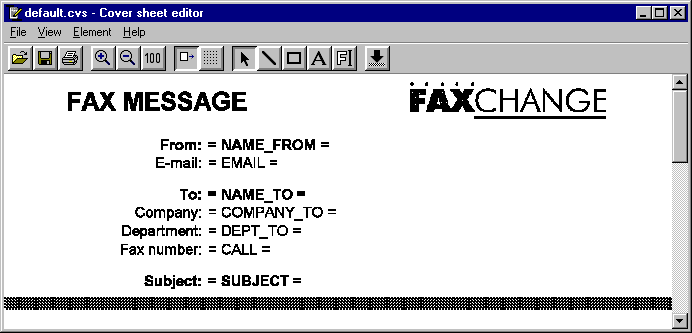
The View menu allows setting of zoom
in the editor. The zoom can be 100% and you can gradually zoom in or out. You can also use
the Display grid which is used for aligning the inserted elements. Use the Grid...
command to set the grid spacing.
The Element menu is used to insert an object into a coversheet:
- Page break - the page ends in the position of this element
- Line - click with the left mouse button on the point where the line should start,
keep the button depressed and drag the mouse to the end point
- Rectangle - as with the line; click on the point where you want to place one corner
of the rectangle, keep the button depressed and drag with the mouse to the opposite corner
to finish the rectangle. You can change a line or rectangle outline width by selecting it
and clicking with the right mouse button.
- Static text - use the mouse to define a rectangular area where you will enter the
text. The characteristics of the font to be used for writing can be subject to a wide
range of changes - font, character set, size, italics, text alignment and make-up etc. The
Match size button is used to set a font size enabling the text to be fitted into
one line.
- Field - rectangular area with a variable that will be replaced with a text
during the conversion. Select a variable from the variable list as required after an area
has been defined. The list also contains a description of the meaning of each variable.
- If you wish to edit the element choose Selection and click on the object
required. That will be highlighted and you can change its attributes after clicking with
the right mouse button. You can also change the element dimensions or its position by
dragging the mouse. You can even delete the highlighted element by choosing the Delete
button.
Most of the menu commands can be accessed using a button on the tool bar.
The following tables shows a list of supported fields:
Message recipient
| name_to |
Message recipient's name as entered in the Name field
|
| title_to | Title
|
| company_to | Fax recipient's company
|
| dept_to | Fax recipient's department
|
| call | Telephone number dialled. On the
coversheet: a list of telephone numbers that will be dialed
|
| copy_carbon | To whom a copy of this fax was sent (a
list of other addressees). If there is only one addressee stated in the fax this field
remains empty.
|
Message sender (base informations)
| name_from | Message sender's name
|
| email | Message sender's E-mail address
|
Message / fax Properties
| subject | Message subject
|
| n_pages | Number of pages
|
| id |
Identification number of this fax. This id is unique
(can present only ones in the FaxChange installation).
id is used for both received and sent faxes with structure:
1040300562
|----
| | -----
| | |
| | +----- Incremental fax number
| |
| +--------- date (MMDD)
|
+----------- fax type (1 = received, 3 = sent)
|
| usr1 | User defined value 1 from
message "send options"
|
| usr2 | User defined value 2 from
message "send options"
|
| usr3 | User defined value 3 from
message "send options"
|
More information about sender (from MS Exchange directory)
| title | Title
|
| first_name | First name
|
| last_name | Last Name
|
| mobile | Mobile phone
|
| pager | Pager
|
| company | Company
|
| department | Department
|
| office | Office
|
| address | Adress
|
| city | City
|
| state | State
|
| postcode | ZIP
|
| country | Country
|
| off_ph_1 | Business phone 1
|
| off_ph_2 | Business phone 2
|
| off_fax | Business fax
|
| home_ph_1 | Home phone 1
|
| home_ph_2 | Home phone 2
|
| assist_n | Secretary name
|
| assist_p | Secretary phone
|
| custom_1 | User defined field 1 from Exchange directory
|
| custom_2 | User defined field 2 from Exchange directory
|
| ... | ... more user defined fields ... ...
|
| custom_9 | User defined field 9 from Exchange directory
|
| custom_10 | User defined field 10 from Exchange directory
|
Other fields (non recommended)
| to_to | Message recipient's name as stated in the address book (i.e.
alias)
|
| sent_t_cz | Time of the fax message sending by the
user (time of the arrival to the FaxChange system) in Czech format.
|
| sent_t_XX | Time of the fax message sending by the
user (time of the arrival to the FaxChange system). Enter a code of the language in which
you wish to have your reports, instead of XX letters. Enter sent_t_cz for Czech, sent_t_uk
for English etc... Now supported: CZ, UK, GE, PL, HU, SK, FR.
|
There is a sample of coversheet with many of supported variables. Click on picture to enlarge it.
This coversheet is located under all language subfolders under /faxchange/data/cover with bigsample.cvs name.
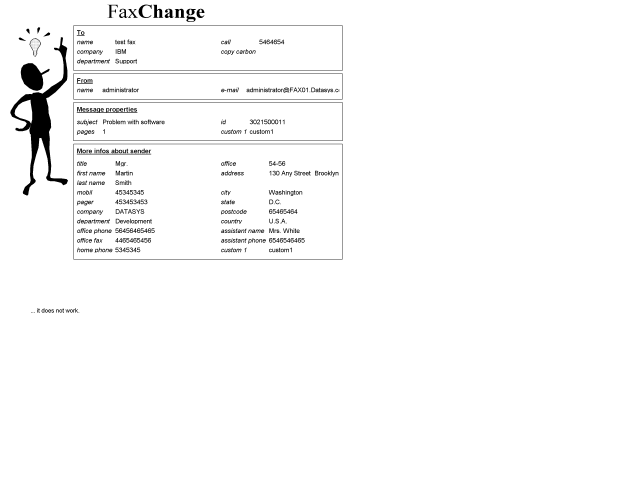
back to top of page
FxSnap
The FxSnap program is used to document the current state of your FaxChange. If you have a
problem that you would like to solve at the FaxChange technical support you need to
"photograph" the state of your FaxChange using the fxSnap program and to enclose
this photograph in the problem report. The FxSnap program is located in the directory bin
in the installed FaxChange subtree. You must run it directly on the server, condition of
which has to be documented.
Parameters: FxSnap accepts the -lx parameter where x represents a documentation
level ranging from 0 to 2 (only a limited amount of information is collected when using
-l0 without a parameter; maximum information is collected using -l2.
Output: The name of the output file containing information is config.tar and
it is stored in the directory in which the FxSnap runs. Its size can even be several MBs
when the -l2 setting is used.
back to top of page
umsMMC
This tool starts MMC console for administration of all UMS products - it means Faxchange also. Individual products
are registered inside console; click to product name to show list of available tools. Doubleclick on tool name
to start this tool - console enables faster access to administrative tool, because you do not need to navigate
through Start menu.
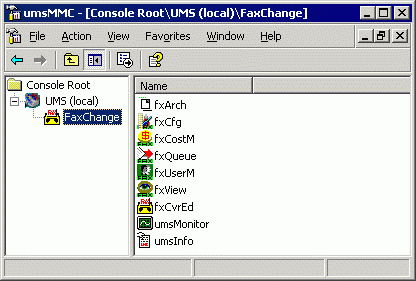
back to top of page
Configuration scripts
Configuration scripts are located in the setup folder of installed FaxChange. They are command
script files (CMD) which allow configuration of some part of FaxChange. Link to some of them can be found
in Start menu - Faxchange.
Individual script features:
- _archivation_tool.cmd - runs Archivation tool
- _database_cfg.cmd - configuration of the database. Allows the user to change a database to
a different type (e.g. from Access to SQL - if you have a correct activation key - only
the Enterprise version knows SQL). WARNING: When you change a database you loose all the
data contained in it! If you install a database of the same type on the same computer a
second time, a message is likely to appear saying that it cannot be filled with default
values (* and @ users, Automatic group).
- _driver_cfg.cmd - this script can add or configure fax card/modem driver
on the computer. Number of cards, dialing type... can be changed by this script. If message "Can't create service"
is displayed, ignore it. Before runnig this script it is recomended to stop all FaxChange services.
If you need remove driver, you must do it manually by registry editing. Find registry value
HKLM/Software/Datasys/Faxchange/global/system/drivers, list of installed drivers is here (i.e. driver1,driver2).
Every driver has its corresponding key, in this case HKLM...Faxchange/Driver1 and Driver2. These keys contain
/system subkey with values lfrom and lto, which contain line numbers from - to, which are used by
this driver (they link to HKLM...Faxchange/LineX keys, where X is line number).
If you want to remove driver1, do it in this way: remove driver1 from global/system/drivers value, then delete subkey
Faxchange/Driver1 and associated lines - if for example driver1/system/lfrom=2 and lto=3, it is necessary to delete
Faxchange/Line2 and Line3 subkeys. Next you must deinstall service appropriate to driver (driver type is written in
driver1/system/name), best way is to use script Faxchange/setup/bin/_delete_service.cmd. Finally you must reconfigure
system attendant table (HKLM...Faxchange/0sysatt/system). Decrease c_prog value by 1, remove records
about deleted service and rename other records to be in continuous number sequence.
- _filldb.cmd - fills the current database with default values, in case that the
default users have disappeared from the database (you have deleted them by mistake).
- _gateway.cmd - allows to add another gateway (you activation key must allow this). Select gateway type
and you'll be asked for necessary configuration information.
- _migration_tool.cmd - runs Migration tool
- _newkey.cmd - specifies a new activation key (e.g. when the test key expires).
A part of the installation program will be executed after starting the script that will configure the required part of the FaxChange.
back to top of page