

|
Table of contents | User documentation | Administrator documentation | Documentation for developers | Technical support | Search on-line |
| Basic client (L1) - usage |
Callchange level1 client is the basic client application, which is included in all Callchange versions. When it is run, it connects to the Callchange server, gets configuration, updates level2 clients and starts them.
Content
| When application starts, violet phone icon appears in system tray, what signals connecting to Callchange server. |  |
| If connection is successfull, application logs on to all phone lines and icon changes to green phone - it means application is ready to work. Light green icon located right from phone is level2 client. | 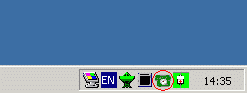 |
| If Callchange server doesn't run or cannot be connected to, red phone icon is displayed. | 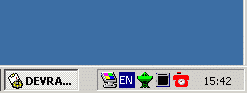 |
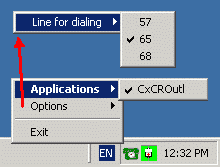 You should configure client before use. This operation doesn't need to be always necessary - for example when user handles the only line
or the only level2 application. Configuration can be reached after right mouse button click on the phone icon in system tray area.
You should configure client before use. This operation doesn't need to be always necessary - for example when user handles the only line
or the only level2 application. Configuration can be reached after right mouse button click on the phone icon in system tray area.
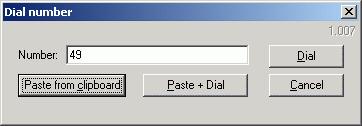 Client window is displayed after left mouse button click on the phone icon in system tray area.
Client window is displayed after left mouse button click on the phone icon in system tray area.
Available controls:
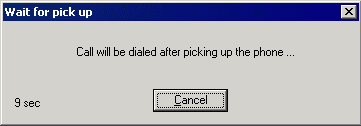 When number is dialed, phone on line for dialing rings and after picking up call is created and other party rings. Some PBXs
do not support this function on analog lines (MD110 - handset must be picked up before dialing). In such case administrator
must set parametr DIAL_AFTER_INITIATE=1 in line configuration and dialog prompting user to pick up the phone appears during dialing.
More info here.
When number is dialed, phone on line for dialing rings and after picking up call is created and other party rings. Some PBXs
do not support this function on analog lines (MD110 - handset must be picked up before dialing). In such case administrator
must set parametr DIAL_AFTER_INITIATE=1 in line configuration and dialog prompting user to pick up the phone appears during dialing.
More info here.