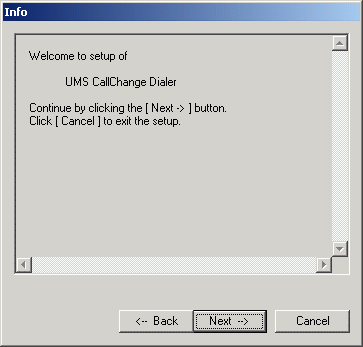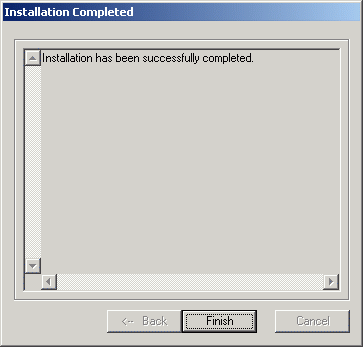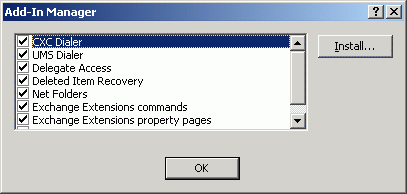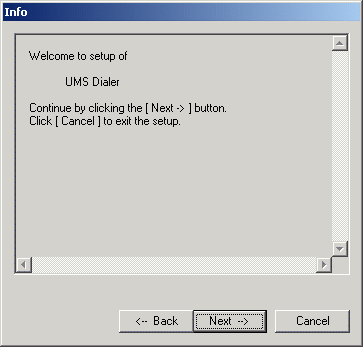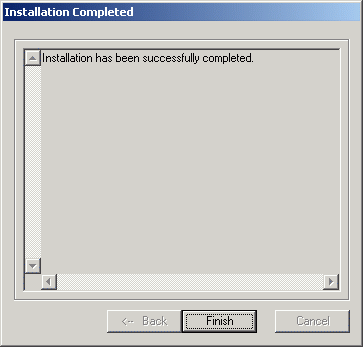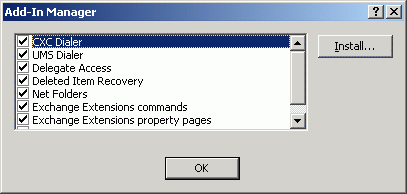|
Client plugins installation
|
Client plugins are add-in modules for e-mail client, which allow to do some special operations with contacts,
such like dialing call to any number from contact or sending message to any address from contact.
These plugins are available at this time:
To install plugins, you must be logged in as PC administrator, otherwise components will not be registered properly and plugins will
not work.
Installation can be done even remotely using UMS Remote Installer tool.
This plugin works with Outlook (it may not be running during installation) and REQUESTS level1 client for its work - it must be
already installed, dialer will not work without it.
Installer is located in CallChange\components\cxcdial folder on installation CD - run setup.exe here.
Setup wizard will be launched:
Dialog saying that Callchange Dialer is to be installed appears.
Press "Next -->" and installation starts.
|
|
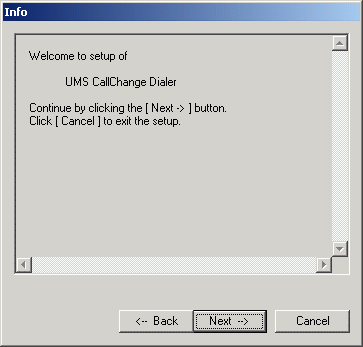
|
|
Files are copied and necessary components are registered. Installation is finished.
|
|
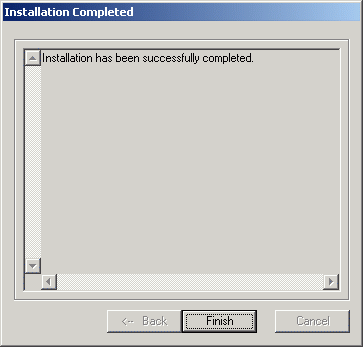
|
You can make sure that installation was successful by selecting "Tools - Options" menu in Outlook, "Other" tab, "Advanced Options" button,
"Add-In Manager" button and you should see "CXC Dialer" in the list of add-ins installed.
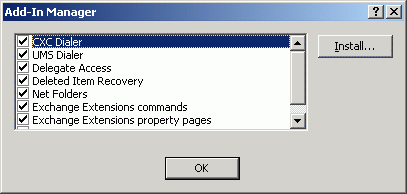
back to top
If Callchange dialer is not suitable for you or you need to dial calls also from different applications than Outlook, you can install
Callchange TAPI provider by this sequence:
- copy CallChange\components\TSP\
cx.tsp file from CD to system folder (Windows\system32)
- go to Control panel and open Phone and modem options
- on Advanced tab press Add... button and add Callchange TAPI Service Provider
- open New Call dialog in Outlook (Ctrl+Shift+D or if you are in Contacts folder, press AutoDialer button on the toolbar)
- press Dialing options in this dialog and set Callchange in "Connect using line" box. Dialing line can be set in different program
by similar way.
Registry settings under [HKLM\Software\Datasys\CallChange\TSP]:
Log = log information about work (0/1)
LogPath = path where log will be written to
LineName = line name for dialing; if not set, dialing line from CX L1 client will be used
ServerName = CX server name; if not set, value will be read from L1 client settings
xmlrpc_server_url = CX server URL in form http://SERVERNAME:58080/RPC2. If connect is unsuccessful, value will be read from L1 client settings.
If not set, DCOM connection will be used (server is determined by ServerName value).
TAPI provider requires L1 client installed for its work.
back to top
This plugin works with Outlook (it may not be running during installation).
Installer is located in support\UmsDial folder on installation CD - run setup.exe here.
Setup wizard will be launched:
Dialog saying that UMS Dialer is to be installed appears.
Press "Next -->" and installation starts.
|
|
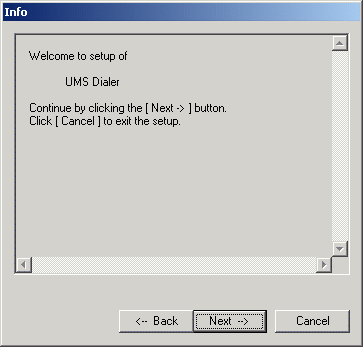
|
|
Files are copied and necessary components are registered. Installation is finished.
|
|
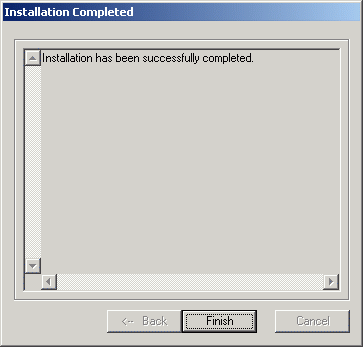
|
You can make sure that installation was successful by selecting "Tools - Options" menu in Outlook, "Other" tab, "Advanced Options" button,
"Add-In Manager" button and you should see "UMS Dialer" in the list of add-ins installed.
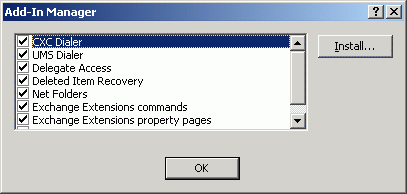
back to top