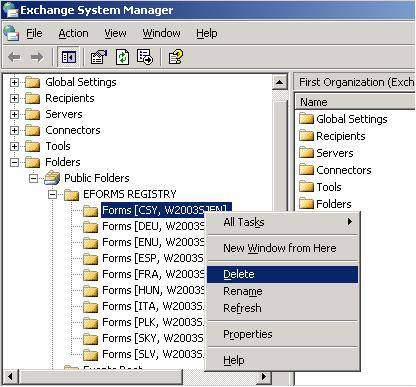 How to delete forms folders using Exchange System Manager:
How to delete forms folders using Exchange System Manager:
Datasys Knowledge Base Document |
Knowledge Base index |
| Updated: | 2005/09/26 |
| Product: | FaxChange |
| Version: | no dependency |
| Service pack: | no dependency |
| Area: | Setup |
| Category: | INFO |
| Problem: | How to delete folders with FaxChange forms from Exchange Server |
Problem description:
If you have problems with Faxchange forms (forms can not be installed during upgrade/ installation of new form version) - forms can not be installed or old forms are used after reinstallation), check if account used for installation is able to modify (or delete) forms folder on the Exchange server. Here is description how to do it manually.
Solution:
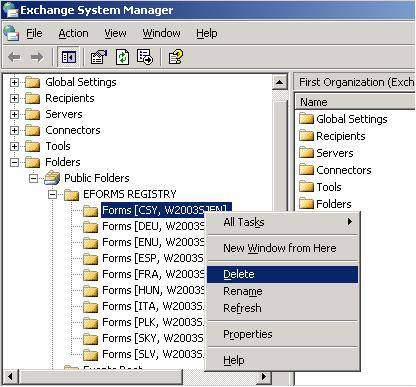 How to delete forms folders using Exchange System Manager:
How to delete forms folders using Exchange System Manager:
Run Exchange System Manager, expand Folders item and click to Public Folders. Using right mouse button switch to system folders - View System Folders. Forms are installed under EFORMS REGISTRY folder.
Now try to delete individual folders.
If any folder can not be deleted, use MDBVU32 in this way:
HKEY_USERS\S-1-5-18\Software\Microsoft\Windows
NT\CurrentVersion\Windows Messaging Subsystem\Profiles key a export it (probably 4 profiles
will be stored here, you can use any of them except the first one). Then open exported registry in Notepad and use Replace function.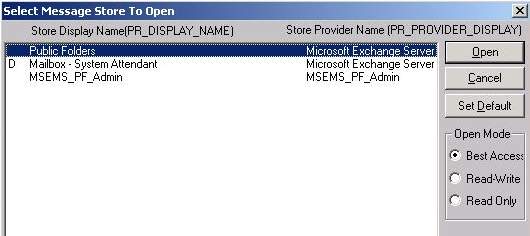 In MDB menu select OpenMessageStore item. List of folders appears, select
Public Folders and click to Open.
In MDB menu select OpenMessageStore item. List of folders appears, select
Public Folders and click to Open.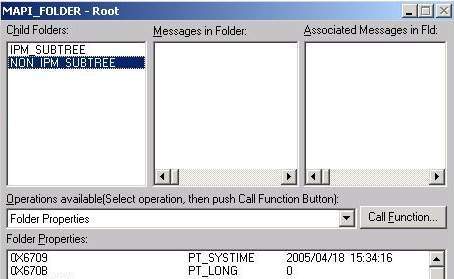 In MDB menu select Open Root Folder item. [MAPI_FOLDER - Root] windows opens. In upper left
part click twice on NON_IPM_SUBTREE.
In MDB menu select Open Root Folder item. [MAPI_FOLDER - Root] windows opens. In upper left
part click twice on NON_IPM_SUBTREE. In the next window [MAPI_FOLDER – NON_IPM_SUBTREE] in upper left part select EFORMS REGISTRY
item and click twice on it.
In the next window [MAPI_FOLDER – NON_IPM_SUBTREE] in upper left part select EFORMS REGISTRY
item and click twice on it. 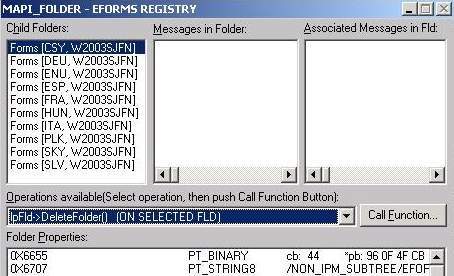 [MAPI_FOLDER – EFORMS REGISTRY] window opens, in upper left part (Child Folders:) select folder
which couldn't be deleted from Exchange System Manager. Then select in
Operations avalaible (select operation, then push Call Function Button) combo "lpFld->DeleteFolder() (ON SELECTED FLD)" function
and click to Call Function button.
[MAPI_FOLDER – EFORMS REGISTRY] window opens, in upper left part (Child Folders:) select folder
which couldn't be deleted from Exchange System Manager. Then select in
Operations avalaible (select operation, then push Call Function Button) combo "lpFld->DeleteFolder() (ON SELECTED FLD)" function
and click to Call Function button.
In the following dialog simply click OK. Now folder should be deleted.
Further information:
MDBVU32 can be downloaded from this address.
Keywords:
forms, deleting, Exchange, Faxchange, problem with forms
If there is something unclear, send us an email to development@datasys.cz.